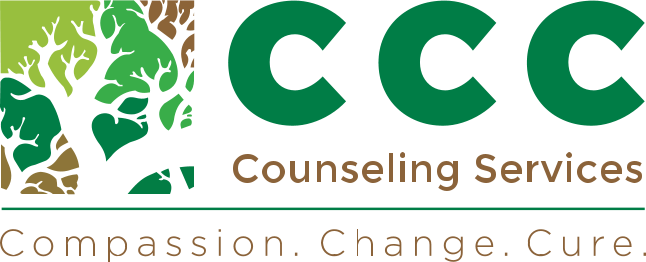Welcome to CCC Counseling Services!
We are excited to welcome you soon to our beautiful office! In order to save time, you may fill out the intake form by following the instructions below. Once completed, please email it to ccccounselingservices4u@gmail.com with the date of appointment in the subject of the email.
Please note that the Note of Privacy is a copy for you if you would like to print that. The Consent for Release Information is only necessary if you would like to share your process and progress with someone else.
Thank you, and see you soon!
Only good wishes,
CCC Counseling Services
To fill out our forms, you need to download Adobe Reader for the PDF filler. Please refer to the instructions below.
How to Download Adobe Readerware
- Open this link “https://get.adobe.com/reader/”
- Click “Download Acrobat Reader.”
- Save “readererdc_en_ka_cra_install.exe” file.
- Go to the folder where you save the file.
- Hover the file and click the right button of the mouse.
- Click Run as Administrator.
- Wait until the Adobe Reader is totally installed.
Steps in Submitting Your PDF Form
Please follow the instructions below on how to use the Fillable PDF file:
- Download the Fillable PDF file.
- Open the downloaded Fillable PDF file using Adobe Reader.
- Click the field on the PDF file to type in information.
- After filling in the Fillable PDF file, please click on submit button which can be found at the bottom right of your PDF file.
- Send Email Using:
- You can choose where to send from the ‘Select’ button.
- You can add new Email.
- Click ‘Add Gmail’ and enter your Gmail account (or the email address you want to send the file) then click OK button.
- Click the ‘Continue’ button to save your PDF file to your email account (found on your ‘Drafts’ Folder).
- Log in your Gmail account.
- Go to your Drafts folder.
- Click the email with your PDF file.
- Then click the ‘Send’ button to send the PDF file.